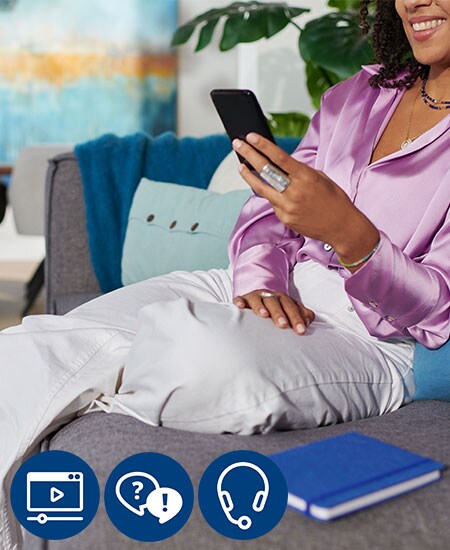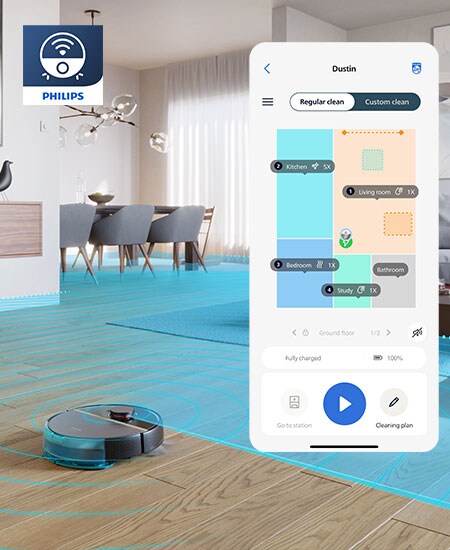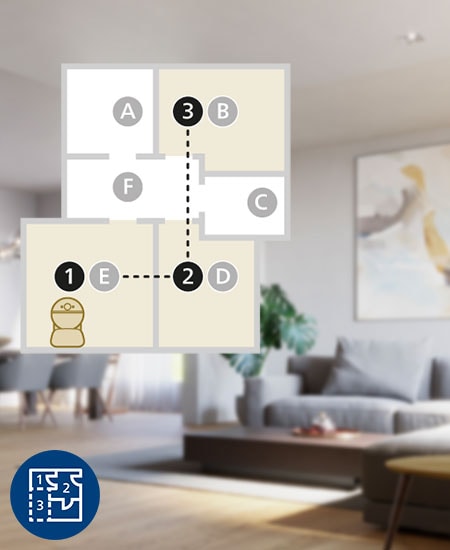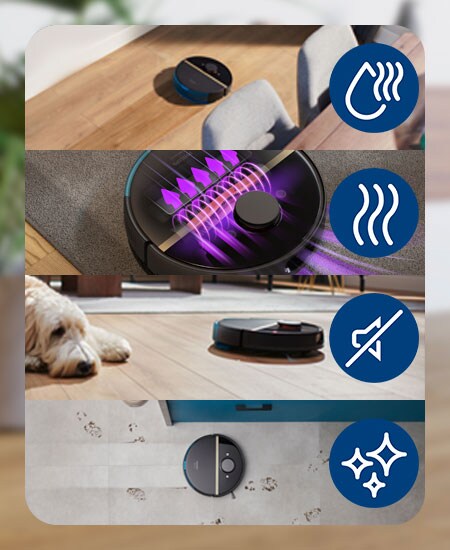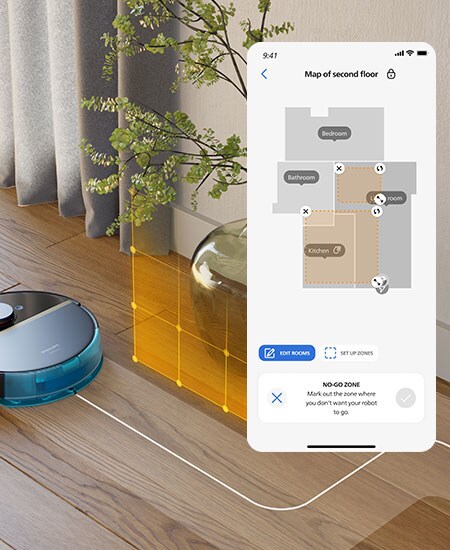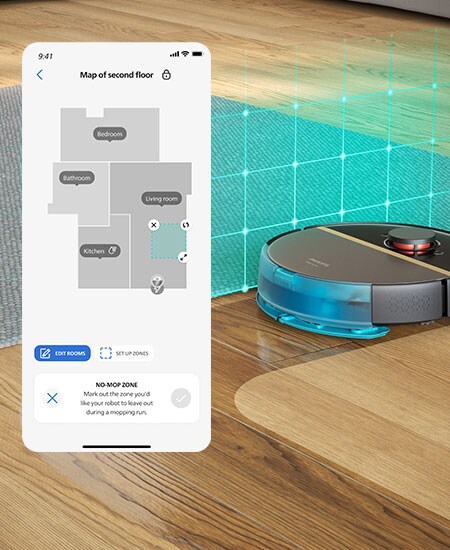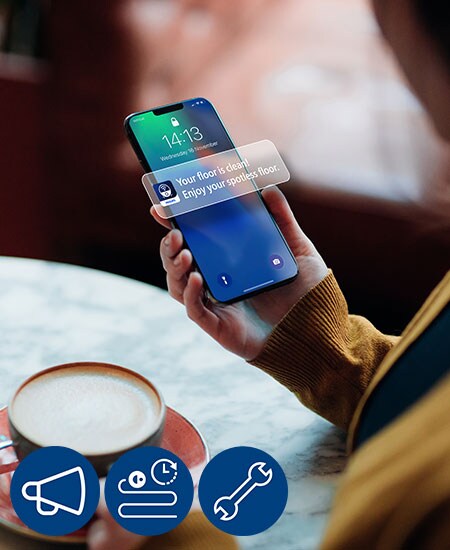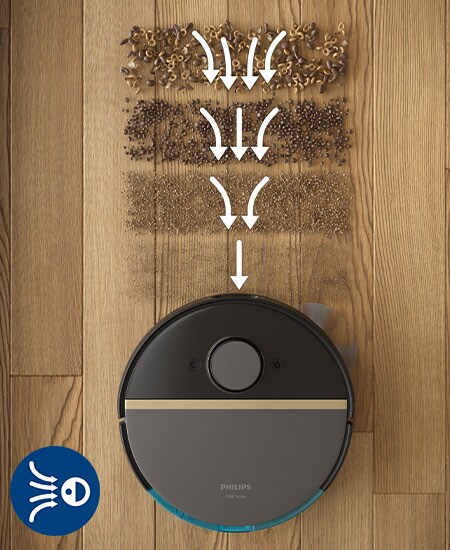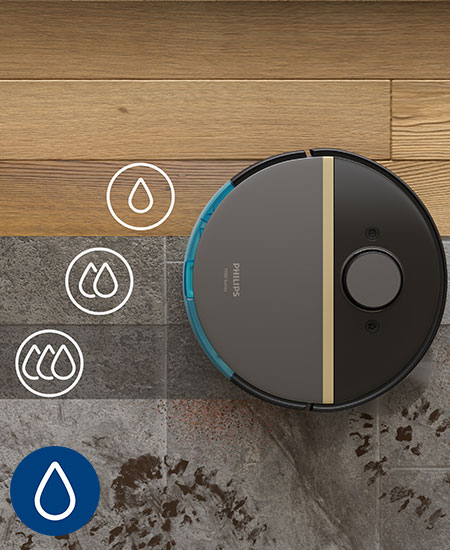Welcome
Learn more about your
Philips HomeRun Vacuum and Mop Robot 7000 Series Aqua
Come home to a complete deep clean, every day. Your daily helper on the ground cleans while you’re away or when you’re busy. Easily set a bespoke cleaning routine for each room in the app, so your robot cleans the way you want.

On this page

Getting started
Setup your robot in no time with our step-by-step guidance
How to set up the robot and station

How to connect the robot with the app and Wi-Fi
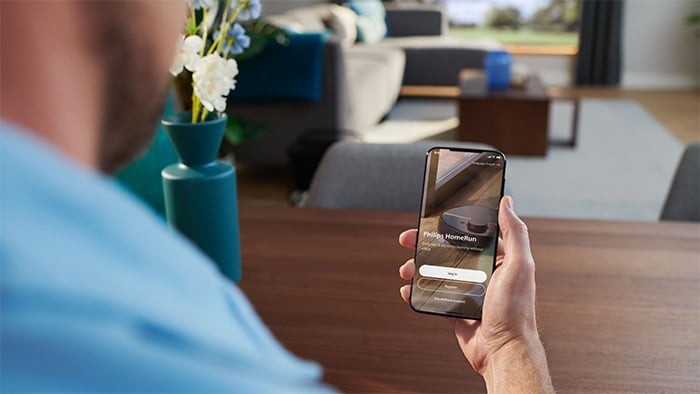
How to create a map of your floor plan
Cleaning and maintenance
Learn how best to clean your device
Like every home appliance, the Philips Robot needs cleaning at regular intervals in order to work at peak efficiency.
How to maintain the robot
How to use the Auto-Empty station
Getting started
Frequently asked questions
- How to prepare your robot for first time use
-
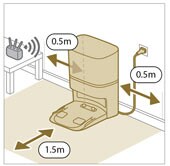
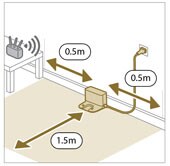
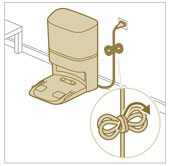
- Install the station within the correct dimensions for placement.
- Connect the station to the power supply. Make sure that the remaining part of the power cable is well concealed behind the station so that the robot cannot drive over it.
- How to charge your robot
-

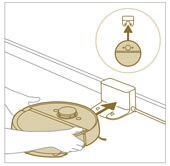
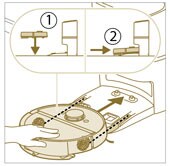
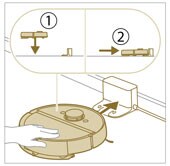
- Turn the robot to its correct position and put the robot on the floor in front of the station. The water tank should be facing away from the station.
- Align the wheels with the tracks on the station (for model XU7100) or align the charge contacts of the robot with the charge terminals of the station (formodel XU7000). Push the robot in and let the wheels go in the tracks (for model XU7100) or put the robot with the charge contacts on the charge terminals of the station (for model XU7000).
- Wait until the robot is fully charged.
Note: When the robot is still charging, the lights in the two buttons on the robot will flash slowly.
- How to download the app and register
-

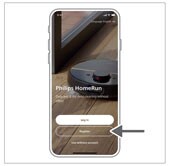
- Scan the QR code on the package of the robot. Or: search for 'Philips HomeRun robot app' in the Apple App Store or one of the Android App Stores. Download and install the app.
- Register a personal account to benefit from the following advantages:
- Control the robot from more than one device, e.g. a smart phone and tablet, or add multiple users in the household.
- Save back-up of important data like customized cleaning plans for your home.
Note: If you change your phone and you don't have an account, then you'll lose all customized cleaning plans.
- How to connect the Wi-Fi
-
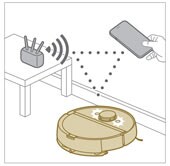


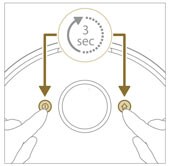

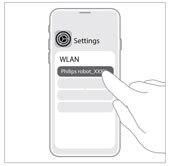
- Make sure that the robot and your mobile device have good Wi-Fi coverage.
- Select the model of your robot. You can select the model of your robot by scanning the QR code on top of the robot, or you can look up the model number yourself on the type plate at the back of the station.
- Press and hold the on/off button and home button at the same time for three seconds. The lights in the buttons will flash orange to indicate that the robotis in in Wi-Fi set-up mode
- Click the join button if it's visible in the app to connect with the 'Philips robot' network. Note: If the join button is not visible in the app, leave the app and go to Wi-Fi under 'Settings' on your mobile device. There you can select the 'Philips robot' network and connect to it.
If the Wi-Fi pairing fails:- Check if you have selected the correct robot model.
- Check your Wi-Fi connection
- Check if you entered the correct Wi-Fi password.
- Check if the robot is still in Wi-Fi set-up mode: You can recognize this if the lights in the two buttons on the robot are still flashing orange.
Accessories and replacement parts
Take care of your Philips HomeRun Vacuum and Mop Robot 7000 Series Aqua
-
HomeRun
Mop pads for HomeRun 7000 robots
XV1470/00
- 4x microfiber mop pads
- Washable (max. 60 degrees)
- Compatible with XU7000, XU7100
-
- 5x dust bags
- Anti-allergy filtration
- Compatible with XU7100
-
- 2x washable filters
- 1x main brush
- 1x side brush
- Compatible with XU7100, XU7000
Customer support
We're here to help whenever you need us
Frequently Asked Questions
- Is the water tank of My Philips HomeRun vacuum cleaner robot dishwasher safe?
- How/When to replace the dust bag of my Philips HomeRun vacuum cleaner robot?
- How to clean my Philips HomeRun vacuum cleaner robot?
- How to clean my house efficiently with my Philips HomeRun vacuum cleaner robot
- How to create and manage maps in my Philips HomeRun app?
- How to first use my Philips HomeRun vacuum cleaner robot
- How to get the best result with my Philips HomeRun vacuum cleaner robot
Documentation
- HomeRun XU7000 XU7100 robot vacuum cleaner Online User Manual EU9 PDF file, 10.9 MB
May 23, 2025 - HomeRun XU7000 XU7100 robot vacuum cleaner Online User Manual EU9 PDF file, 10.9 MB
May 23, 2025 - HomeRun XU7000 XU7100 robot vacuum cleaner Online User Manual EU9 PDF file, 10.9 MB
May 23, 2025 - HomeRun XU7000 XU7100 robot vacuum cleaner Online User Manual EU9 PDF file, 10.9 MB
May 23, 2025 - HomeRun XU7000 XU7100 robot vacuum cleaner Online User Manual EU9 PDF file, 10.9 MB
May 23, 2025 - HomeRun XU7000 XU7100 robot vacuum cleaner Online User Manual EU9 PDF file, 10.9 MB
May 23, 2025 - HomeRun XU7000 XU7100 robot vacuum cleaner Online User Manual EU9 PDF file, 10.9 MB
May 23, 2025 - HomeRun XU7000 XU7100 robot vacuum cleaner Online User Manual EU9 PDF file, 10.9 MB
May 23, 2025 - HomeRun XU7000 XU7100 robot vacuum cleaner Online User Manual EU9 PDF file, 10.9 MB
May 23, 2025 - HomeRun XU7000 XU7100 robot vacuum cleaner Online User Manual EU9 PDF file, 10.9 MB
May 23, 2025 - HomeRun XU7000 XU7100 robot vacuum cleaner Online User Manual EU9 PDF file, 10.9 MB
May 23, 2025 - HomeRun XU7000 XU7100 robot vacuum cleaner Online User Manual EU9 PDF file, 10.9 MB
May 23, 2025 - HomeRun XU7000 XU7100 robot vacuum cleaner Online User Manual EU9 PDF file, 10.9 MB
May 23, 2025 - HomeRun XU7000 XU7100 robot vacuum cleaner Online User Manual EU9 PDF file, 10.9 MB
May 23, 2025 - HomeRun XU7000 XU7100 robot vacuum cleaner Online User Manual EU9 PDF file, 10.9 MB
May 23, 2025 - HomeRun XU7000 XU7100 robot vacuum cleaner Online User Manual EU9 PDF file, 10.9 MB
May 23, 2025 - HomeRun XU7000 XU7100 robot vacuum cleaner Online User Manual EU9 PDF file, 10.9 MB
May 23, 2025 - HomeRun XU7000 XU7100 robot vacuum cleaner Online User Manual EU9 PDF file, 10.9 MB
May 23, 2025 - HomeRun XU7000 XU7100 robot vacuum cleaner Online User Manual EU9 PDF file, 10.9 MB
May 23, 2025 - HomeRun XU7000 XU7100 robot vacuum cleaner Online User Manual EU9 PDF file, 10.9 MB
May 23, 2025 - HomeRun XU7000 XU7100 robot vacuum cleaner Online User Manual EU9 PDF file, 10.9 MB
May 23, 2025 - HomeRun XU7000 XU7100 robot vacuum cleaner Online User Manual EU9 PDF file, 10.9 MB
May 23, 2025 - HomeRun XU7000 XU7100 robot vacuum cleaner Online User Manual EU9 PDF file, 10.9 MB
May 23, 2025 - HomeRun XU7000 XU7100 robot vacuum cleaner Online User Manual EU9 PDF file, 10.9 MB
May 23, 2025 - HomeRun XU7000 XU7100 robot vacuum cleaner Online User Manual EU9 PDF file, 10.9 MB
May 23, 2025 - HomeRun XU7000 XU7100 robot vacuum cleaner Online User Manual EU9 PDF file, 10.9 MB
May 23, 2025 - HomeRun XU7000 XU7100 robot vacuum cleaner Online User Manual EU9 PDF file, 10.9 MB
May 23, 2025 - HomeRun XU7000 XU7100 robot vacuum cleaner Online User Manual EU9 PDF file, 10.9 MB
May 23, 2025 - HomeRun XU7000 XU7100 robot vacuum cleaner Online User Manual EU9 PDF file, 10.9 MB
May 23, 2025 - EU Declaration of Conformity PDF file, 632.6 kB
August 2, 2024 - XU7100 Quick Start Guide PDF file, 4.2 MB
August 2, 2024 - XU7100 Quick Start Guide PDF file, 4.2 MB
August 2, 2024 - XU7100 Quick Start Guide PDF file, 4.2 MB
August 2, 2024 - XU7100 Quick Start Guide PDF file, 4.2 MB
August 2, 2024 - XU7100 Quick Start Guide PDF file, 4.2 MB
August 2, 2024 - XU7100 Quick Start Guide PDF file, 4.2 MB
August 2, 2024 - XU7100 Quick Start Guide PDF file, 4.2 MB
August 2, 2024 - XU7100 Quick Start Guide PDF file, 4.2 MB
August 2, 2024 - XU7100 Quick Start Guide PDF file, 4.2 MB
August 2, 2024 - XU7100 Quick Start Guide PDF file, 4.2 MB
August 2, 2024 - XU7100 Quick Start Guide PDF file, 4.2 MB
August 2, 2024 - XU7100 Quick Start Guide PDF file, 4.2 MB
August 2, 2024 - XU7100 Quick Start Guide PDF file, 4.2 MB
August 2, 2024 - XU7100 Quick Start Guide PDF file, 4.2 MB
August 2, 2024 - XU7100 Quick Start Guide PDF file, 4.2 MB
August 2, 2024 - XU7100 Quick Start Guide PDF file, 4.2 MB
August 2, 2024 - XU7100 Quick Start Guide PDF file, 4.2 MB
August 2, 2024 - XU7100 Quick Start Guide PDF file, 4.2 MB
August 2, 2024 - XU7100 Quick Start Guide PDF file, 4.2 MB
August 2, 2024 - XU7100 Quick Start Guide PDF file, 4.2 MB
August 2, 2024 - XU7100 Quick Start Guide PDF file, 4.2 MB
August 2, 2024 - XU7100 Quick Start Guide PDF file, 4.2 MB
August 2, 2024 - XU7100 Quick Start Guide PDF file, 4.2 MB
August 2, 2024 - XU7100 Quick Start Guide PDF file, 4.2 MB
August 2, 2024 - XU7100 Quick Start Guide PDF file, 4.2 MB
August 2, 2024 - XU7100 Quick Start Guide PDF file, 4.2 MB
August 2, 2024 - XU7100 Quick Start Guide PDF file, 4.2 MB
August 2, 2024 - XU7100 Quick Start Guide PDF file, 4.2 MB
August 2, 2024 - XU7100 Quick Start Guide PDF file, 4.2 MB
August 2, 2024 - XU7100 Quick Start Guide PDF file, 4.2 MB
August 2, 2024 - XU7100 Quick Start Guide PDF file, 4.2 MB
August 2, 2024 - XU7100 Quick Start Guide PDF file, 4.2 MB
August 2, 2024 - XU7100 Quick Start Guide PDF file, 4.2 MB
August 2, 2024 - XU7100 Quick Start Guide PDF file, 4.2 MB
August 2, 2024 - XU7100 Quick Start Guide PDF file, 4.2 MB
August 2, 2024 - XU7100 Quick Start Guide PDF file, 4.2 MB
August 2, 2024 - XU7100 Quick Start Guide PDF file, 4.2 MB
August 2, 2024 - XU7100 Quick Start Guide PDF file, 4.2 MB
August 2, 2024 - XU7100 Quick Start Guide PDF file, 4.2 MB
August 2, 2024 - UK Declaration of Conformity PDF file, 470.4 kB
August 2, 2024 - HomeRun 7000 Series Aqua XU7100/01 Vacuum and Mop Robot PDF file,
August 2, 2025